Why you need to send gas meter readings
How does my supplier use my meter readings?
Why you need to send gas meter readings
Sending regular meter readings to your energy supplier means accurate bills and means you won't be charged for energy you haven't used.
Your energy supplier will measure your energy use in units called kWh, these are used for both gas and electricity power suppliers.
The price you pay per unit will depend on the energy tariff you signed up for with your energy supplier.
- A gas meter measures the amount of gas you use in either cubic metres (m3) or cubic feet (ft3), and you're charged based on whatever energy tariff you've agreed with your supplier.
- We also go over how your supplier uses your energy reading, and the different ways you can be charged for energy.
What's an energy tariff?
- An energy tariff is how much you pay per unit of gas or electricity you use.
- Your energy tariff also sets the standing charge you pay each day to have access to power at your address.
- You can have a fixed or variable energy tariff.
- A variable tariff will change with the energy price cap, so it's worth keeping an eye on when Ofgem will announce the next energy price cap.
- A fixed tariff keeps energy prices the same throughout your contract, meaning you have more predictable bills.
- Check out our complete utility bills guide to learn how energy bills work.
If you haven't got a prepayment meter, you've got a credit meter, which is what we'll cover here. If you have a smart meter, you usually won't need to send meter readings 'cause the meter does it for you.
How does my energy supplier use my meter readings?
- Your gas supplier will use your meter readings to make sure your actual usage matches the estimated usage your monthly direct debit is based on.
- If you don't send regular meter readings, you could be underpaying for the gas you're using and end up with a bill at the end of your contract.
If you're on a capped energy deal:
- Your gas bills are based on an estimate of the energy you'll use, not your actual usage.
- If you don't send meter readings, and consistently use more than your energy provider estimated. You'll get a bill for the difference at the end of your contract.
- It can be easy to use more energy that you think, and go over your limit.
- You could always make your home more energy efficient, get some eco friendly habits, or pick up some other handy ways to use less energy.
- Find out how to add a capped energy deal to a bills package.
If you're on an Unlimited Energy deal with One Utility Bill:
- A Unlimited Energy deal allows you to use all the energy you need for one flat monthly rate, a bit like an unlimited mobile plan.
- Even though your usage won't affect your bills, we use your meter readings to make sure we pay suppliers the right amount on your behalf, but you'll never pay more based on your usage.
- Sound good? Find out more about Unlimited Energy bills or what a bills package is.
If you want more info and advice about bills, check out our ultimate guide to bills!
What do different types of gas meter look like?
What does a metric gas meter look like?
Reading – 08053
This metric gas meter has a reading of 08053, and is measured in cubic meters.
For this type of meter you need to ignore any numbers in red, only reading the dials in black left to right.
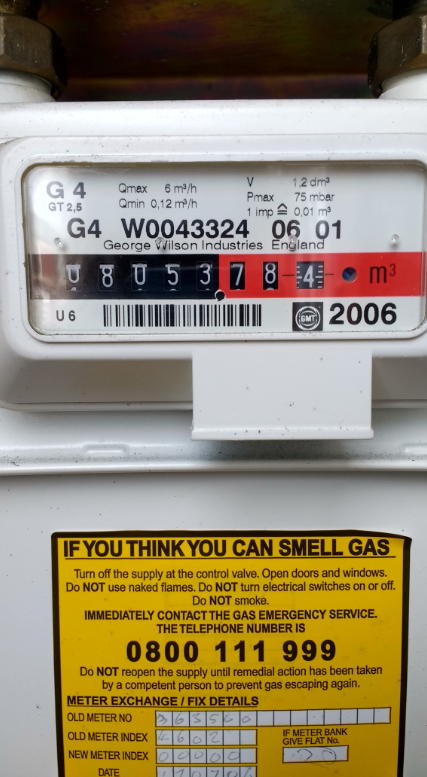
What does a digital Imperial Gas Meter look like?
Reading – 7578.
This gas meter type measures in cubic feet. The numbers in the black dials are the meter reading your supplier would need.

Another imperial gas meter
Reading – 1098.
This meter looks a little different to the other example above. This is normal, and they should be read in the same way. There's a lot of variety when it comes to how meters look, but they way you take readings should stay more or less the same.
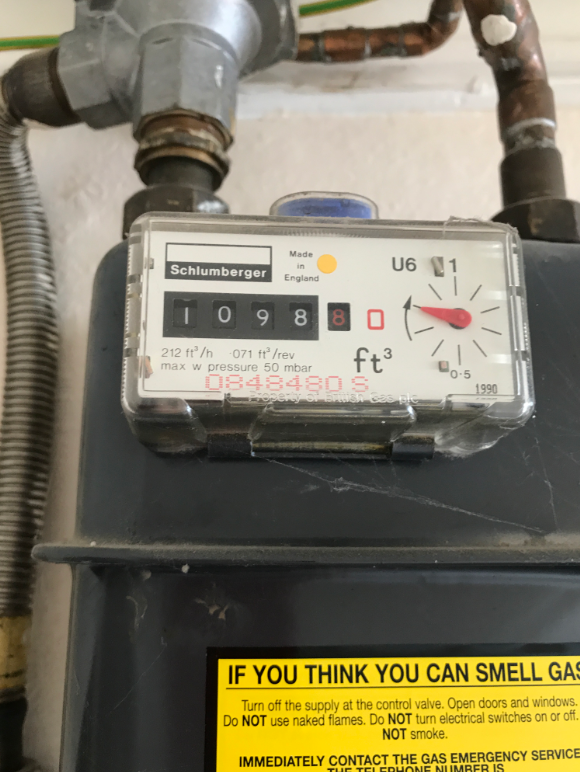
What does a digital metric gas meter look like?
The digital display will show 5 numbers, and then a point, followed by a few more numbers.
How to read a digital gas meter:
- Write down the first 5 numbers from left to write. Only write numbers before the decimal point.
- Ignore any numbers after the decimal point. Sometimes these are shown in read.
What does a dial gas meter look like?
Reading this type of meter can be confusing, and there's a reason they're not as common as they used to be! Each dial turns in the opposite directly to the one before, which is important when it comes to figuring out which is the lower number in a moment.
- Read the dials from left to right. Ignore red dials or dials marked 1/10 if there are any.
- If the pointer is between two numbers, the lower one is what you need to write down. If the pointer is pointing straight at a number, write it down and underline it.
- For any underlined numbers, check the dial to the right. If that dial's pointer is between 9 and 0, subtract 1 from the underlined number.
- e.g. If you originally wrote down 5, change it to 4.
- The dial gas meter you have may not look exactly like the one below, but the small dials that look a bit like clock faces are the key factor!

What does a smart gas meter look like?
Usually you don't need to take readings from a smart meter, that's what makes them smart.
If your supplier ever asks for a manual reading from your smart meter, remember that the little smart display in your home is actually a smart monitor, not a smart meter.
Your smart monitor uses the data from your smart meter to give you a live energy price estimate. Sometimes it will show you meter readings too, but it's best to find your actual smart meter to make sure you get the most accurate meter reading possible!
How to take a smart gas meter reading:
Find your smart gas meter!
-
Your smart meter will look like a large grey or white box box with a small digital display, something like the ones in the image below
- It'll either be outside your house or flat, sometimes in a little lock box, or in a cupboard somewhere. You should have gotten details about your energy meter's location when you first moved in.
- Check your paperwork - sometimes your agent or the previous owner/tenant has left a handy guide!
Make sure it's a gas smart meter and not an electric smart meter
If the number on the display says KWH after it, and not M3, you're looking at your electric meter! Your gas meter is often nearby.
Wake up the smart meter display
What to do next depends on your specific meter model. Here are some common smart gas meter types and the slight differences in how to get a reading.
A and B buttons under the screen
Circle button and two arrow buttons
Two white buttons to the right of the display
Buttons either side of the screen
If there are A and B buttons under your smart meter screen
- Press the A button, and then press it again until you see METER INDEX on the screen and some numbers followed by 'M3'.
- Write the numbers down from left to right, and ignore any numbers after the point.
- The meters in the image below have A and B buttons.
If there is a circle button and two arrows buttons on your smart meter
- Press the circle button
- Write the number down from left to right, and ignore any after the decimal point.
- There might not be a decimal point, don't worry.
If there's a keypad on your smart meter
- Press 9 on your smart meter keypad - you should see 'VOLUME' written on the screen
- Wait for the display to change to some numbers followed by M3.
- Write the number down from left to right, ignoring any zeroes at the beginning and any numbers after the decimal point.
- There might not be a decimal point, don't worry.
If there are two white buttons to the right of your smart meter screen
- You should see EDMI printed somewhere on your smart meter box.
- Press the right button. This might be labelled with "OK" or an arrow.
- Write down the number on screen from left to write, ignoring any zeroes at the beginning and any numbers after the decimal point.
- There might not be a decimal point, don't worry.
If there are square red buttons on your smart meter
- The three red buttons might be labelled A B and C or something else
- Regardless of the label, you need to press the left button.
- Write down numbers on the display from left to right
- Ignore any zeros at the start of the number and after the decimal point.
- There might not be a decimal point though, don't worry.
If there are arrow buttons on your smart meter (orange and blue)
- Press the orange arrow button until you see a number with M3 written after it
- You might need to press the orange arrow more than once.
- Write the number down from left to write and ignore any zeroes at the beginning or any numbers after the decimal point
- There might not be a decimal point. Don't worry.
If there are buttons to the left and right of your smart meter screen
- Your meter should have G4 and GWi printed somewhere on it.
- Press the button on the right of the screen to wake the meter display.
- Press the button again until you see a number followed by M3.
- You might need to press it more than once.
- If there's a number like 01 or 02 on the left of the screen ignore it.
- It's not part of your meter reading.
- Write the number down from left to write and ignore any zeroes at the beginning or any numbers after the decimal point
- There might not be a decimal point. Don't worry.
My smart gas meter doesn't sound like any of these
- Press a button on the meter to wake up the display.
- See if you're able to see a number followed by M3.
- Write the number down from left to write and ignore any zeroes at the beginning or any numbers after the decimal point
- There might not be a decimal point. Don't worry.



